Follow these simple steps to attach an image in Kaleoz LiveChat seamlessly:
Step 1: Click the [+] button at the bottom left of the chat box for expanded options.
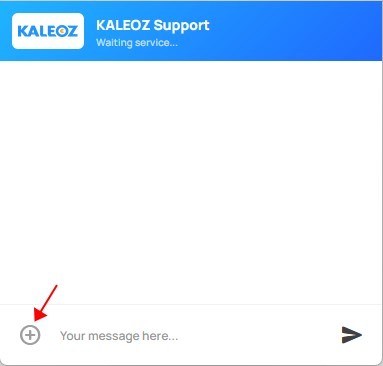
Step 2: Locate and click the "Image" icon among the options.
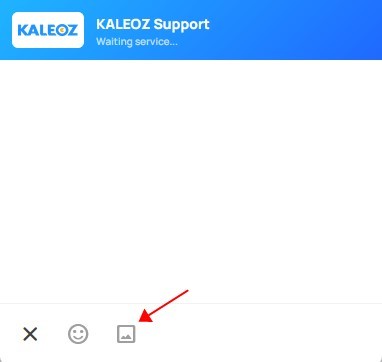
Step 3: A window will appear for image selection. Please choose your desired image and upload it promptly.
**Pro Tip for PC Users: Direct Image Paste
For our PC users, there's a handy shortcut. If you've taken a screenshot, you can paste it directly into the chat box for automatic uploading.