Follow these simple steps below to pay with Maybank QRPay:
Step 1: Choose your products in KALEOZ and then click "Pay Now" to be directed to the checkout page.

Step 2: Select Maybank QRPay under the Online Payment section and click on "Pay Now" to proceed.
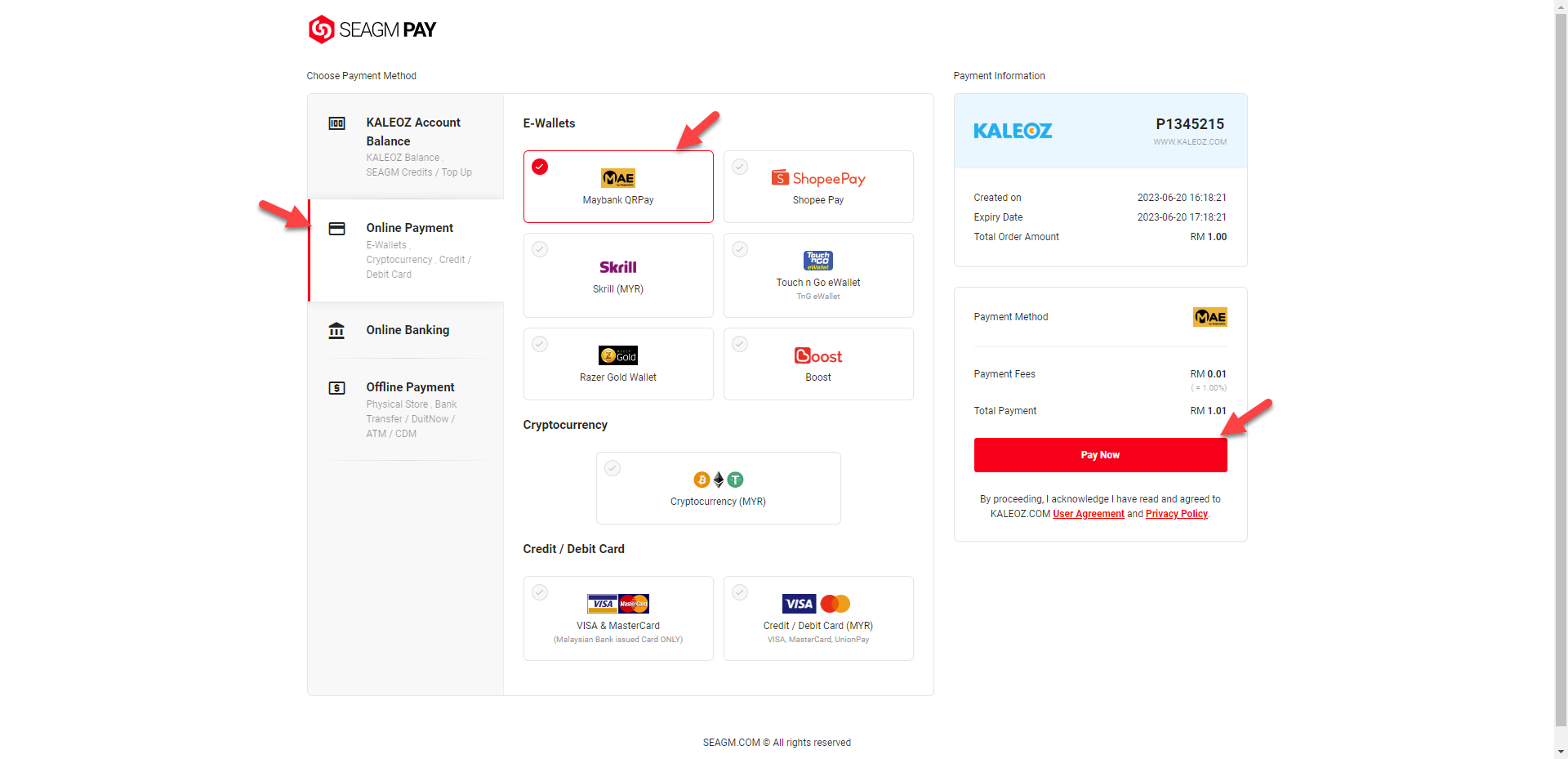
Step 3: Once clicked, a Maybank QRPay Code will be displayed.
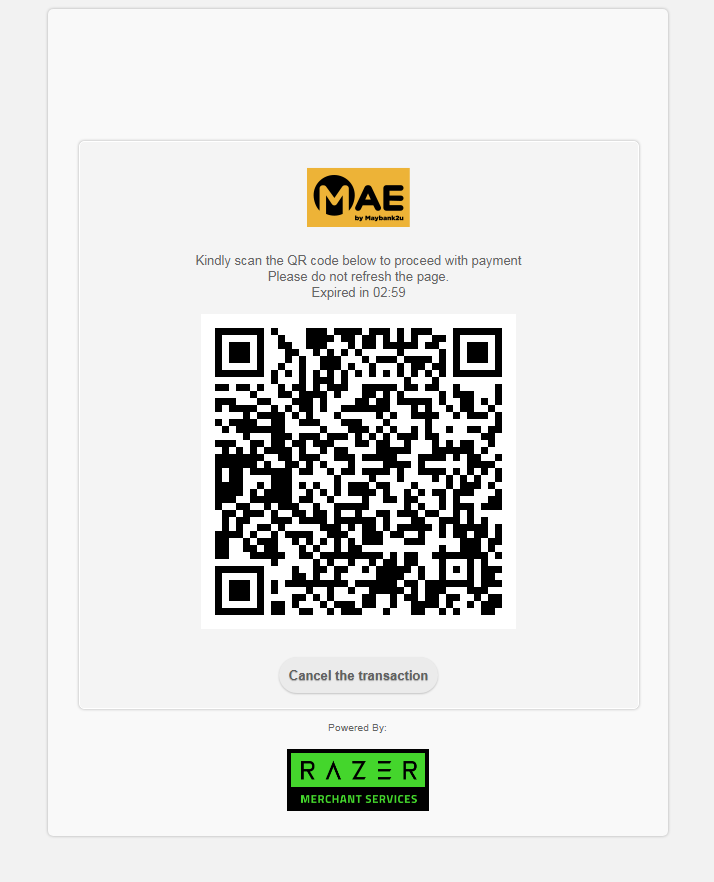
Step 4: Kindly log in to your Maybank app from your mobile phone. Then, select the QRPay payment option and scan the QR code displayed at checkout.
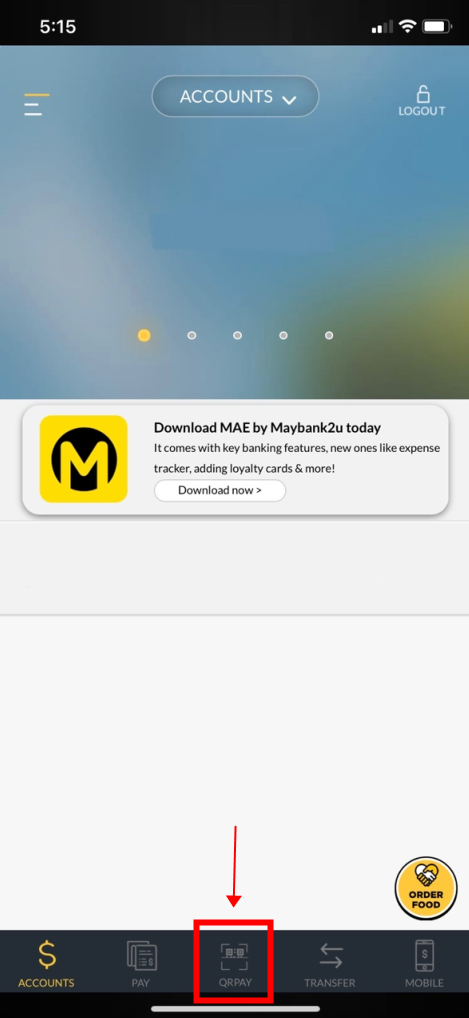
Step 5: After you had scanned the QR code, a confirmation page will be displayed. Kindly confirm the details and click "Pay" to complete the transaction.
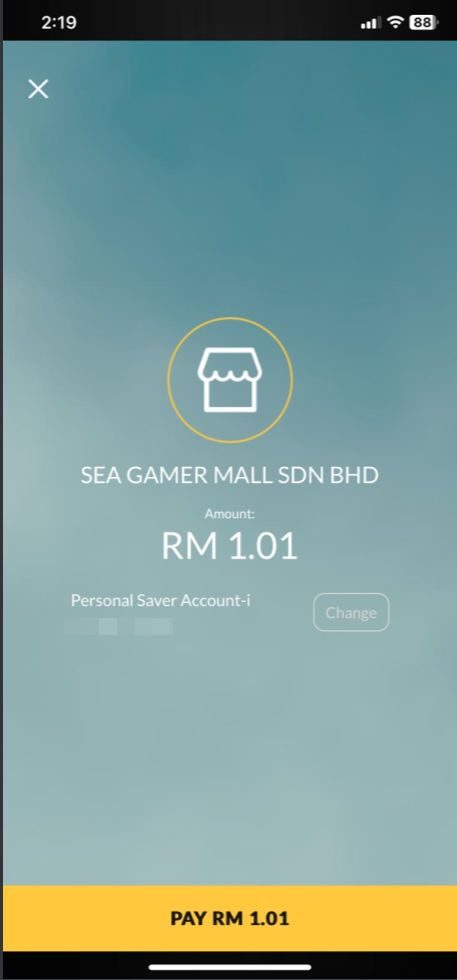
Step 6: Once the transaction is completed, you may contact the seller via KChat to deliver your order. You may check your order status under the KALEOZ profile "My Orders" section.